
| Topic | Discussion | Maxima Input | Maxima Output |
| Typesetting a result | Maxima can typeset the result of any calculation. | factor(x^2+2*x+1); tex(%); |
2 (x + 1) $$\left(x+1\right)^2$$ Note: the FALSE statement that follows this result can be ignored. |
| Typesetting an arbitrary expression | Alternatively, Maxima can typeset a non-evaluated expression. The expression need not be in correct Maxima syntax (see example), so it can be "adjusted" to obtained the desired mathematical look. | tex(f2(x,y)=sin(x^2+y^2)); |
$$f_2\left(x,y\right)=\sin \left(y^2+x^2\right)$$ |
| Processing the output | Macintosh: launch the Latex Equation Editor. | 1. Copy
the portion of the tex() output line in between the two $$,
and paste it into the Latex Equation Editor window. 2. The result can either be saved as a PDF file, or "dragged and dropped" from the display into another program (in either PDF or TIFF format - see preferences). 3. The method described below for Windows and Linux will also work. |
The typeset output. For the two examples
above:  |
| Windows:open a DOS (command-line) window. Open a text editor. | 1. Paste the following five lines
verbatim into the text editor: \documentclass{article} \pagestyle{empty} \begin{document} \huge \end{document} 2. Copy the tex() output line, and paste it between the \huge and \end{document} lines. 3. Save the result in text format as: myoutput.txt 4. In the terminal window, navigate to the directory where you saved myoutput.txt 5. type: pdflatex myoutput.txt 6. Hit return - a PDF file called myoutput.pdf containing your typeset equation will now be created in this directory. |
||
| Linux: open a terminal window. Open a text editor. | |||
| Typesetting graphs | Create a graph as usual. | plot2d(sin(1/x),[x,0.1,2*%PI]); |  |
| Point the cursor at the upper left corner of the graph to obtain a menu of options. | 1. Click on Config, then click on Print
Options,
and make sure that Save as Postscript File is selected;
enter a filename for your plot (e.g., myplot.ps), and click OK (twice). |
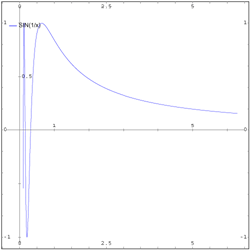 |
We welcome your feedback on this workflow/tutorial - please email us at [email protected]
© 2003 Ruben R. Puentedura